|
Inventory Inventory & Sales Program Setup |
|
Inventory Inventory & Sales Program Setup |
Fulfillment Program Setup program consists of essential data that is necessary for the operation of the program sales module. It includes the program ID, description, effective date, salesman number, freight tables and the General Ledger accounts affected. After the programs are created, items are set up under Co-op Drop Ship Item Detail Maintenance and Inventory Item Maintenance. After both the program and the items have been set up, they are accessible to the operator in Order Entry.
Program Setup
Program ID. Enter the program identification code for the program being created. The program identification code is abbreviated Program ID. This is a four-character code that identifies the program being used. To avoid the duplication of a Program ID, enter "?" to display the programs already in the system.
Program Name. Enter the name of the program. Some clients may have more than one similar programs. The program name further assists in the program identification process.
Effective date. Enter the effective date of the program. The effective date is the first date on which the program becomes active. If the program is to be a continuous program, such as the COMP Blank Goods program, this field may be left blank.
Quoted Through. Enter the quoted through date. The quoted through date is the last date the program is active. Items in this program may be sold later than the quoted through date, but ordering replenishments to the program will display a warning concerning the quoted through date. The quoted through date would only be entered if the program is for a definite period of time. If no time frame exists for this program, leave this field blank.
Salesman Number. Enter the salesman who will receive commissions for this program. This salesman number will default in the salesman field in Order Entry. This can be overridden in Order Entry, should the commissions go to another salesman, or this field can be left blank.
Default Blanket PO. This field is not used.
% Added for Credit Cards. This option should NOT be used for legal reasons.
Customer Number (For Cust Owned Inv). If the program will include Customer Owned Items, the customer's number must be entered in this field.
Special Program Type. The prompt will read Enter Special Program Type: A=Award, Spacebar=None, F4=End. For more information on awards, click on Awards Program.
After all fields are entered, an options window will display on the right side of the screen.
F1 = Change Header. If any information entered into the header needs to be modified, press F5 and the line number to change.
F2 = G/L Accounts. When a program is entered, the system automatically enters a G/L distribution for the program. The accounts are pulled directly from the Branch/Location Setup on the SET menu for default G/L setups. The accounts can be changed but cannot be deleted. The only exception is Non-Inventory Expense Offset, which may be blank. Sales, Inventory and Cost of Sales must have an account number entered. G/L distribution and Non-Inventory Expense Offset will be discussed later in this section.
F3 = Awards Levels. This entry enables the awards levels setup related to the Special Program Type. For more information, click on Awards Programs.
F5 = Delete. If the program is either discontinued or was entered in error, the program may be deleted. If the program to be deleted has items set up in the program, delete the items first in Inventory Item Maintenance on the IFM menu, then delete the program.
F6 = E-Commerce Info. When F6 is pressed, a window displays titled E-Commerce Info for Program: XXXX. The responses in this window are the e-commerce set up parameters for the catalog. For more information, click on E-Commerce.
F7 = Freight Table. Freight tables are graduated freight charges set up by the amount of the sales on the order. The freight table set up consists of two steps, selecting the freight carrier and setting up the graduated freight charges. By setting up the freight charges, the freight amount on the orders will be imported automatically by the sales amount on the order.
G/L Distribution
The General Ledger distribution in the program set up is the mechanism used to apply the costs and sale amounts to the appropriate General Ledger accounts. Most of the EZZ system pulls the default G/L accounts from the Branch/Location Setup on the SET menu. Inventory works a little differently.
When a program is entered into the EZZ system, the system automatically assigns the account numbers to the Sales, Cost of Sales and Inventory accounts. The accounts are pulled directly from the Branch/Location Setup as part of the setup of the program. The accounts can be changed to reflect a departmentalized accounting system. The only account that does not get automatically entered is Non-Inventory Expense Offset. This is because not all companies use Non-Inventory Expense Offset.
Non-Inventory Expense Offset is an account used to recover overhead costs. This is a contra-expense account. For example, using blank goods that have embroidery or in-house conversion, the cost associated with the conversion would be posted to the G/L account specified for expense offset. An embroidery expense that was originally posted as wages would in effect be offset and redistributed as either inventory or cost of goods sold (the added value).
NOTE: The G/L distribution is also possible on the item level. The options window in Inventory Item Maintenance on the IFM menu allows the setup of G/L defaults based on items. If no G/L distribution exists for the item, the system will default to the program G/L distribution.
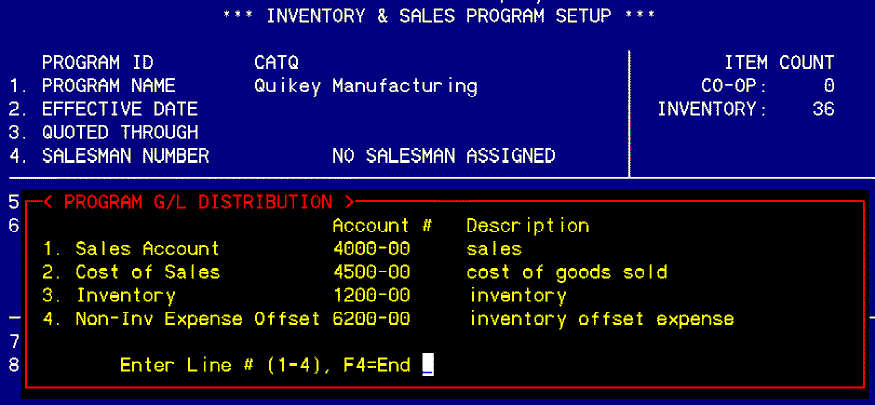
Freight Tables are graduated freight charges set up by the amount of sales on the order or as a percentage of the freight entered in Order Entry. The freight table setup consists of two steps, selecting the freight carrier and entering the graduated freight charges or percentages. By entering the graduated freight charges, the freight amount on the orders will be imported automatically based on the mode of the freight table. Each program has their unique set of freight tables.
Setting Up Freight Tables
Freight tables are setup on the IFM menu under Inventory and Sales Program Setup. Enter the program ID for the program that is to have the freight table setup. If the program ID is not known, enter "?" to display the Program Lookup window. Select the program by entering the sequence number to the left of the program ID.
From the options window, select F7 = Freight Table . If no freight tables have previously been setup on this program, the first window to display will be titled Freight Table – Program: XXXX . If freight tables have been previously setup, the first window to display will be titled Freight Tables for Program: XXXX . Select the freight table to modify or delete by highlighting the ship via code and then press Enter . This will display the Freight Table – Program: XXXX . After the first freight table is added to the program, you will always have to select which freight table to display or add from the Freight Tables for Program: XXXX . There may be as many freight tables on a program as there are ship via codes in the system.
To add a new freight table to a program, start by entering the ship via code. To display all of the ship via codes in the system, enter "?" to display the Shipping Method window. Select the ship via code to setup by entering the sequence number to the left of the ship via code.
To setup the graduated freight charges, enter the beginning sale amount. To start, this number should be 0.01. As higher numbers are added to the graduated list, the freight table will automatically file the entered number in numerical order. For instance, if the initial entry was 0.01 and the second entry was for $500.00. Then you notice that there is an entry needed for $375.00. Enter the $375.00 and the freight table will automatically enter the $375.00 in its correct place in the list of graduated freight charges. You will also notice that the system automatically modifies the previous entry on the list in order to maintain the dollar range necessary for the freight table.
After entering the dollar amount for the sale, enter the freight charge type. This may be one of two possibilities; fixed amount freight charges or percentage upgrade. A freight table must be all of one type. There can not be a mixture of sales and percentage on the same freight table.
Fixed Dollar Amount Freight Charges – If the freight table is for a fixed dollar amount based on a range of sale totals, enter the freight charge. Then enter "$" to tell the system that this is not a 5% freight up charge but a $5.00 freight charge. This method does not require a freight entry in Order Entry or Order Invoicing. All of the calculation is done behind the scenes and is not seen until the invoice is printed.
Percentages of Freight Up Charge – If the freight table is to take the amount of freight entered on line 5 in Order Invoicing or in the freight window in Order Entry and up charge the amount by a certain percentage, enter that percentage in the Charge field. Then enter "%" in the T column to tell the system that this is a percentage, not a dollar amount. All of this calculation is done behind the scenes and is not seen until the invoice is printed. This method requires a freight entry in Order Entry or Order Invoicing. If no freight is entered, there is nothing to up charge and the percentage X zero freight = zero.
In the Freight Table – Program: XXXX, the prompt will read C=Change, U=Upcharge, F4=End. To change the graduated freight charges, enter "C". Press Enter until the cursor rests in the freight charge field requiring the change. Press F4 to return to the prompt.
In addition to the freight tables, the freight amount actually charged on the invoice may be up charged to a fixed amount, a percentage above the table, default to the branch setup, fixed amount per carton, or no up charge at all. To enter an up charge option, enter "U". A window titled Freight Upcharge for Program: XXXX will appear. The up charge window allows for one of five different up charge options:
X=None. If no up charge is required on this program, enter "X". There is no need to enter an Up Charge Amount at the bottom of the window. The freight on the invoice will be exactly what is displayed in the Freight Table.
B=Branch Default. If the up charge is to default to the fixed up charge amount, percentage, or carton charge as setup in Branch/Location Setup on the SET menu under sF5-Invoice Options enter "B". There is no need to enter an Up Charge Amount. The freight on the invoice will be the sum of the freight table and Branch/Location Setup.
F=Fixed Amount. If the up charge is to be a straightforward and fixed amount, enter "F". Then enter the amount of the fixed dollar amount to be added to every selling order in this program. The freight on the invoice will be the sum of the freight table and the amount entered in the Up Charge Amount field.
P=Percent. If the up charge is to be a percentage of the freight table amount, enter "P". Then enter the percentage of the up charge in the Up Charge Amount field. NOTE: If a 10% up charge is requested, this should be entered as 10.0, not 0.10. The freight on the invoice will be the sum of the freight table and the percentage of the freight table as calculated by the percentage entered in the Up Charge Amount field.
C=Carton. If the up charge is to be calculated based on the number of cartons shipped, enter "C".
It is recommended that the freight tables and, if used, the up charges be setup in the test company first. After the testing is completed, transfer the information over to the freight tables in the live company. If testing is done in the live company, remember that the order must be un invoiced and deleted so it can be removed from the system.