|
Order Processing Order Invoicing |
|
Order Processing Order Invoicing |
Introduction
Invoice processing is a critical phase in the cycle of an order. Proper and accurate billing and vouching is a vital first step in the phase of an order to update correct Accounts Receivable and Accounts Payable transactions.
The invoice processing for a Dropship order typically begins when the invoice is received from a vendor, in which case the operator can assume that the goods have been shipped and the customer may be billed.
After an order has been vouched and billed by completing all the line items represented on the order, the message "COMPLETE" appears. This indicates that there is nothing left to vouch or bill on the order. Invoices and invoice registers should be printed and verified for accuracy before updating.
If the invoice register is accurate, invoice update can be performed. Invoice update is the most crucial phase in the invoice process because the update affects many various aspects of the software. The illustration below represents an overall picture of the transformation of a Dropship or Co-op Dropship from an open order status to a closed order status.
Open order is Vouched/Billed
("COMPLETE" message is received in both the Vendor Vouching and Customer Billing windows.)
Invoice Printed
Invoice Registers Printed and Verified
Invoice Registers Updated
| * | Order Moves to History |
| * | Open A/R Invoice Created |
| * | Open A/P Invoice Created |
| * | General Ledger Accounts Updated |
| Accounts Payable |
| Cost of Sales |
| Freight In |
| Accounts Receivable |
| Sales |
| Freight Out |
| Accrued Sales Tax |
| * | Taxable Sales Calculated |
| * | Supplier Year-To-Date Purchases Calculated |
| * | Customer Year-To-Date Sales Calculated |
| * | Commissions Paid on Booked and Invoiced become Earned and update to the following General Ledger Accounts. |
| Commissions Payable |
| Commissions Expense |
Invoice Processing
This section will cover the invoice procedures for standard orders only. Standard orders are D=Dropship, C-Co-op, S-Sample, and M-Miscellaneous PO. Invoicing procedures for F=Fulfillment and P=Fulfillment PO order types, which include shipping, receiving, and average cost calculations will be covered under Fulfillment Order Processing.
Step 1 - Editing the Order
On the OP1 menu, select Order Invoicing. This will display a screen that resembles the Order Entry or Order Maintenance screen.
Enter the order number of the order you are vouching or billing in the upper right corner of the screen.
When the order displays on the screen, the options window appears. This enables the operator to make changes to the order. When editing the order for accuracy, make sure to check the Ship To address, Ship Via code, line item costs and prices, etc. This information will be imported into the invoice. NOTE: The quantities on an order should never be changed. The changes in the quantities due to overruns or underruns are accounted for by the line item customer invoicing window during the billing process. One reason not to change the order quantities is that if the order is requested again and order is copied to open orders, the original order quantities will be incorrect.
If the vendor detail information on the order reflects the vendor's invoice with the exception of the quantities, and all items the customer is to be billed for have been included with correct prices, press F4 on the options window to display the following screen:
Step 2 – Completing the Vendor Vouching Window
Select Vendor's Invoice Source (#1)
Enter the vendors invoice number
-OR-
Enter a "?" to display the previously vouched invoices. This will enable the modification of a previously vouched invoice provided the previous invoice has not been updated. If the invoice had been updated, other vouching may be necessary using a different invoice number. If a reduction of the previous vouching is necessary, a vendor credit memo will need to be entered through Manual Invoice Entry on the A/P menu. If the previously vouched invoice is modified, the previous vouching will be cleared.
After entering the vendor's invoice number, the system will prompt Is this a new INVOICE? (Y?N). If the invoice number has been entered correctly, respond "Y".
Enter the date from the vendor's invoice. This entry is mandatory and is used to calculate the invoice due date depending on the terms code assigned to the vendor in Vendor Master File Maintenance on the VFM menu.
Press enter to accept the General Ledger default account. This account is set up on the vendor master file more screen or the program set up if a Co-op or Fulfillment order. If the default General Ledger account is incorrect for the vouching to be completed, this field may be overridden. EXAMPLE: If samples are being vouched and the charges should go to the Samples Expense instead of Cost of Good Sold, enter the Samples Expense account number into this field.
Enter the freight amount reflected on the vendor's invoice on line 5 or press enter to leave blank. When enter is pressed to proceed past the freight field, the Vendor Invoice Vouching window will appear at the bottom of the screen, as shown in the graphic below:
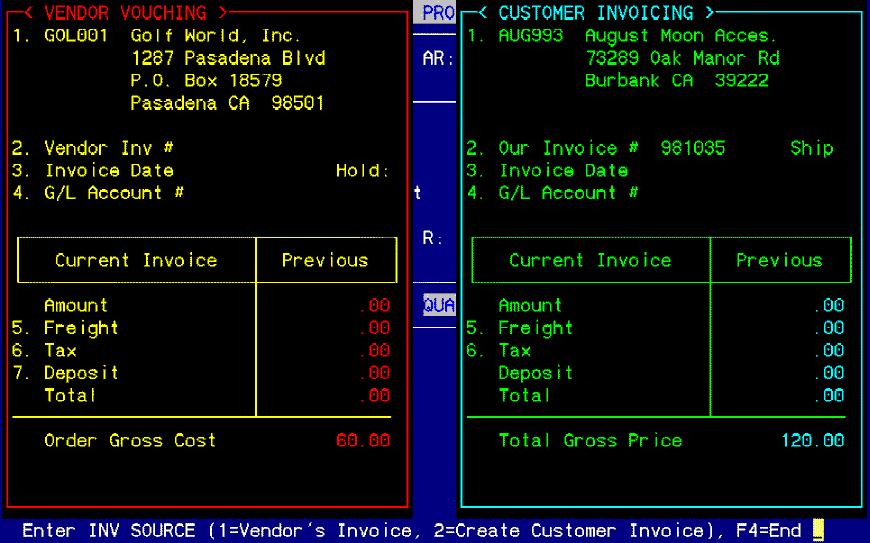
Step 3 - Posting Vouched Quantities
Posting quantities is an important step to the vouching process. The system must calculate the unit costs, the costs on the order, by the number of units entered on the quantity field to calculate the A/P total. This total must agree with the vendor's invoice in order to update to the Accounts Payable system accurately.
The Vendor Invoice Vouching window includes the item numbers, descriptions, ordered quantity, balance quantity, and the quantity to date that has been vouched and updated. Entering the quantity to date can be accomplished in two ways.
If the order is vouched completely, the prompt in the Vendor Invoice Vouching window states Enter line # (1-?), R=Reset, C=Complete, G=G/L Distribution, F4=End. Select "C" (do not press enter) and the ordered quantity will be imported into the quantity to date field.
If there are over or under shipments on the vendor's invoice, enter the line number of the item to post and enter the quantity to date manually. If this is an under shipment, the remaining units will appear in the B/O (backorder) field. The operator has the option of leaving the items in backorder status or entering a "0" in the backorder field. If the backorder field is "0", the system will prompt Are you completing the line? (Y/N). If the line is to be complete, enter "Y". If not, press enter.
If the values entered into the quantity to date field are incorrect, select R=Reset. This will return the field to the values retained prior to the incorrect entries. If the invoice has been updated, R=Reset is disabled and other accounting entries may need to be made.

STEP 4 – Vouching the Vendor's Invoice
The last step in completing the vendor vouching window is to enter a "V" to VOUCH and process the invoice. If the V=Vouch is not entered, the system will prompt the message Don't you want to vouch the current invoice? (Y/N). If the response to this message is "N", all changes made are disregarded and removed.
When "V" is entered, the prompt Enter INV SOURCE (1=Vendor's Invoice, 2=Create Customer Invoice), F4=End returns and "COMPLETE" displays at the bottom of the Vendor Vouching window. NOTE: All line items must be addressed in the vendor invoice vouching window, including X-items or any items listed on the order without costs or prices associated with them.
If the "COMPLETE" message does not display, check the following:
V=Vouch was not entered.
Quantities were backordered due to a partial shipment.
Vouching multiple vendor invoices.
A line item was not posted correctly or excluded altogether.
Remaining line items are un-vouched on the order due to a quantity or cost of zero. If this is the case, correct by:
Delete a line in F3=Item Detail if the line item was entered in error.
Change a line item entered incorrectly displaying a description with zero quantity, cost and price to a comment line by entering a "/" in the item number field which will remove the zero from the quantity, cost and price information leaving only the description field. This should generate the "COMPLETE" message.
NOTE: Comment lines do not need vouched and do not appear in either the vouching or billing Windows.
Post any line items with quantities that have costs entered as X-Internal Costs which do not update or create a payable transaction when vouched.
You may change the vendor invoice at any time PRIOR TO UPDATING THE INVOICE REGISTER. Return to the invoicing window and enter the invoice number you wish to change. The vendor invoice vouching window will display with the previously vouched quantities. Enter R=Reset to undo the invoice. This is called Un-vouching. Make any changes necessary and reenter V=Vouch. If the invoice needs to remain un-vouched, make no changes after R=Reset and exit the vendor vouching window.
If multiple invoices are received from multiple vendors, the vendor number may be changed to vouch each invoice separately, posting the quantities for only the items pertaining to the invoice entered. If multiple invoices from a single vendor are received for one order, the invoices may be entered separately, again, posing the quantities pertaining to the invoice entered.
EXAMPLE
T-Shirts were ordered from one manufacturer (original PO) and screen printed by another vendor (verbal PO). Two separate invoices are received. The original PO vendor invoice may be vouched and the line item pertaining to that vendor invoice may be posted. Then, the second vendor invoice may be vouched by entering the screen printers vendor number, the invoice number and post the line item pertaining to the screen printing. REMEMBER: Items must be LISTED on the order with their costs in order to vouch the items.
Step 5 – Edit Customer Invoice Window
Enter a "+" next to Our Invoice #. This must be done each time the operator returns to the Customer Invoice window to bill all or part of an order. The invoice number is the same as the order number and is assigned by the system. Subsequent invoices on the same order will have a suffix attached to the invoice number to denote the sequence of invoicing. Example: The first billing on an order will have an invoice number the same as the order number, such as 123456. The next billing on that order will have the suffix attached to denote multiple billings, such as 123456A.
The Ship To date and the General Ledger account default may be modified, if necessary.
Once the freight amount is entered, or the field is bypassed, a second Customer Invoicing window will appear at the bottom of the screen. All or part of the order may be billed at this time by using the same three (3) methods described in Vendor Invoice Vouching. As with the vendor posting, over and under shipments may be posted in this window.
After exiting the Customer Invoicing window, the system will prompt Enter Line #, A=Address, T=Tax, I=Invoice, D=Due Date, E=Edit, M=Memo, V=View, P=Post, F4=End.
Enter Line #. Any of the six (6) lines in the Customer Invoicing window may be changed, by entering the line number to change and pressing enter.
A=Address. Enter an "A" to change the customer's address.
T=Tax. Enter a "T" to change the Tax Authority Code or the taxable amount.
I=Invoice. Enter an "I" to process the invoice for the customer.
D=Due Date. Enter a "D" to override the invoice due date for processing of calendar orders.
E=Edit. Enter an "E" to edit the item detail that will appear on the customer's invoice. This is the same window that appears by selecting F3=Item Detail in Order Entry, Maintenance, or Invoicing
M=Memo. Enter a "M" to Memo Invoice the customer. Memo invoicing will be discuss later in this section.
V=View. Enter a "V" to view a graphical representation of the invoice entered. From this screen, the invoice can be hard copied or faxed (UNIX only).
P=Post. Enter a "P" to return to the Customer Invoicing sub window to correct posting. Returning to this window resets all entries made previously on this invoice.
NOTE : THE EZZ SYSTEM DOES NOT ALLOW MORE THAN 27 INVOICES ON ANY ONE ORDER. IF THE INVOICED SUFFIXED "Z" IS REACHED, THE REMAINDER OF THE ORDER MUST BE BILLED ON THIS INVOICE OR THE REMAINDER OF THE ORDER MUST BE ENTERED ONTO ANOTHER ORDER AND INVOICED FROM THE NEW ORDER.
Memo Invoices
A Memo Invoice is only a piece of paper. It does not update Accounts Receivable. When a Memo Invoice is printed and a register is run, the memo invoice prints on a separate invoice register. The next person who runs an invoice register will reset the memo invoice. The order will still need to be billed to charge the customer. Creating a Memo Invoice will give the "COMPLETE" message but will disappear when the invoice register removes the Memo Invoice.
Memo Invoices are used for international shipments where a copy of the invoice is required for customs. Memo Invoices can also be used for a customer who needs a pre-invoice prior to the time the order is ready for billing.
It is recommended that regular billing and Memo Invoicing not be done on the same register or at the same time. Separate the two with an invoice register.