|
Inventory Fulfillment Order Processing |
|
Inventory Fulfillment Order Processing |
Purchase Inventory
The following screen is an example of an order to your supplier for the purchase of finished inventory. Note the order type is "P", fulfillment P/O. You are the customer (use HOUSE0 account) for a "P" order. The order is entered, printed, and maintained in the OP1 menu. There is no salesman on a "P" order nor is a customer PO required because this is an order from you to your supplier. After the order is entered, the quantity on order is increased by 10. Use the "Inventory Purchase Audit Report" (in the ISR menu) or the "Program Inventory Lookup" in the HOTKEY menu to view inventory status. After processing a "P" order to a vendor, notice that the Quantity on Order increases in these reports.

The software has the ability to enter multiple items and change/delete the item number, item description, quantity and cost for each component item entered through a "pop-up" component window when entering Fulfillment PO's. Here's how it works:
| * | Once the header of the order is entered and the cursor is in the item detail section, type in a "?" to display the list of items included in the selected fulfillment order program. From this list you may choose an item number. |
| * | After the item quantity is entered, a component window displays at the top of the screen automatically. The component window contains all the separate components that make up the fulfillment item, i.e., T-Shirt, Set-up Charge (components) = Men's White T (fulfillment item). You may change/delete each component in the component window. After making the necessary modifications in the component window, press F4 to remove the window. The cost of the fulfillment item will be automatically calculated in the item detail section at this time. |
| * | The component box will appear after each additional fulfillment item is chosen. |
Vouching POs
You need to vouch the order (invoice it to yourself). This is performed in the OP1 menu, "order invoicing" options. Get the order number, which happens to be an order for you, typically Pxxxxx. Order processing allows you to modify/verify order parameters before vouching, pressing the function F4 continues to the vouching screen. The figure below shows the vouching screen as it is overlaid on top of the order processing screen.
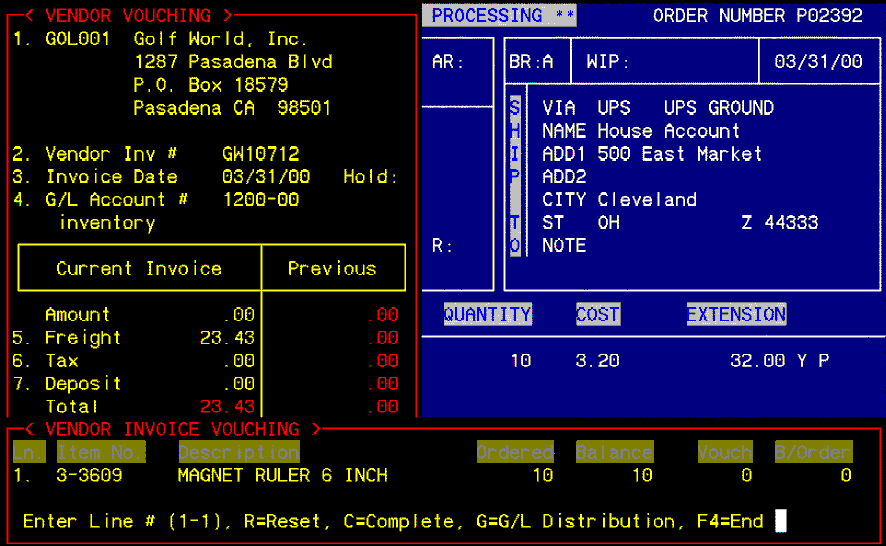
You may vouch or bill in any order you choose. Because of this change, a separate account number for SIP (sales-in-process) must be set up in the General Ledger and in Branch/Location setup in the EZZ software, respectively, before using this feature. The SIP account should be set up as a current liability and WIP account as a current asset. Below is an explanation of SIP and a comparison between SIP AND WIP.
| WIP: | The WIP account holds costs not yet billed. Costs are entered into WIP when a supplier is vouched but the customer is NOT billed. |
| SIP: | The SIP account holds sales data until costs are vouched. Sales data is entered into SIP when a customer is billed but the supplier is not vouched . |
| * | Partially processed orders always remain in WIP and SIP until complete. |
| * | Nothing comes out of WIP or SIP until order is complete. |
| * | WIP and SIP exist for the purpose of reporting Sales and COGS in the same period. It is suggested that changes to the order be made before bringing up the invoicing windows. This is still true with the exception of the vouched and billed quantities. These quantities must now be posted at all times in an "item vouching/billing window" that appears during vouching/invoicing. "P" to post and "V" vouch to end processing. If the order is completely received and vouched the window shows the word "COMPLETED." |
| * | When the invoicing windows are accessed, they will be blank and only previously vouched or billed quantities will appear under the "Previous" column. Once the "freight" amount is entered, an "item vouching/billing window" will display requiring you to post current quantities. After quantities are posted in the "item vouching/billing windows," the current invoice amount will be calculated from what you posted in the window(s). The amount of the current invoice being vouched or billed is based on the QUANTITY POSTED. |
| * | Average cost and BQOH do not update until the order is "**completed**" and invoice register update is performed. |
| * | If a Fulfillment PO or Fulfillment Order is chosen, a "receiving" or "shipping" window (respectively) displays allowing the operator to post quantities received or shipped. In a Fulfillment Order, you may post a greater or less than shipping quantity than what was ordered. This holds true in invoicing as well, you may bill for an under or over-shipment. |
| * | You cannot enter a deposit on a "P" fulfillment purchase order in invoice processing. Deposits, discounts, and pre-pays are done in accounts payable. |
Selling/Invoicing a Fulfillment
When selling the item to a customer, use order entry and specify an "F" order.
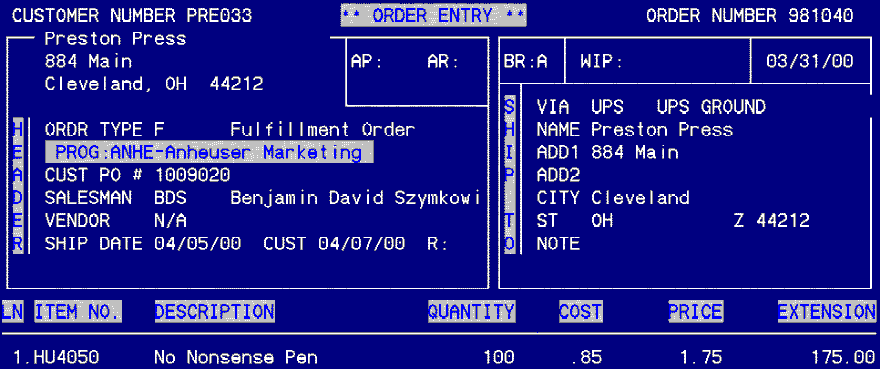
Use the "STOCK STATUS" report or press F1 [HotKey] & choose "I" Inventory Lookup; note that item 36A has QTY 3 allocated and 7 available (which is 10-3=7). Placing a Fulfillment order increases the quantity allocated for an order. The only additional concern when processing an "F" order is shipping the goods to the client. This is similar to the receiving process referenced above.
If this is customer owned inventory, then you must first issue an "F" order to the customer who is named as the program owner in the program setup (IFM, item 7,). When the program owner is entered as the customer then nothing happens concerning inventory. Although, when the program owner is billed for the items, then the billable quantity on hand reduces.