|
Accounts Payable Manual Invoice Entry |
|
Accounts Payable Manual Invoice Entry |
Manual Invoice Entry enables the entry of manual invoices and vendor credit memos into the system. Invoices entered through Manual Invoice Entry should be all invoice that cannot be vouched to an order in Order Invoicing on the OP1 menu. This would include all order related invoices for orders that were closed prematurely or accidentally.
Care should be given concerning the dates of the invoices and credit memos entered through Manual Invoice Entry. Invoices must be batched by accounting period as a manual invoice register may update invoice to only one date. Invoices for two different accounting periods should be entered on two separate registers.
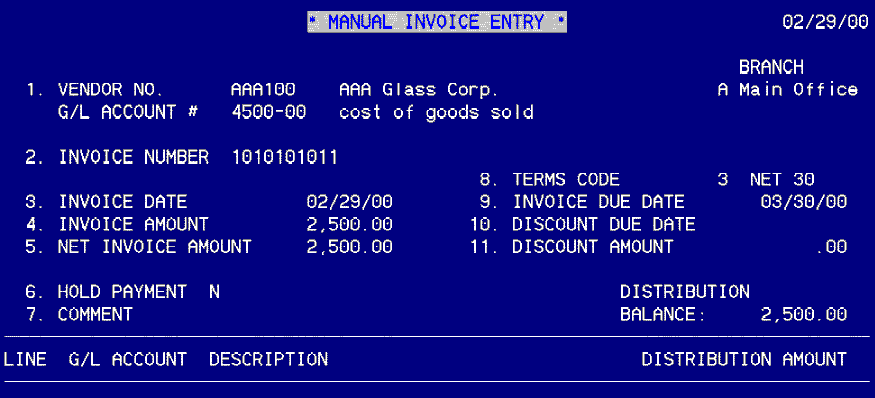
Entry Setup
Vendor Number. Enter the vendor number for which the invoice is to be entered. Accuracy is important. Beware of similar vendor numbers.
Branch Code. Enter the branch code for the vendor for which the invoice is to be entered. After pressing enter on the branch code, the General Ledger account number entered in the Vendor Master File Maintenance More screen will display. This account number can not be modified in the header but can be modified as part of the distribution.
Invoice Number. The system prompt will read Enter Invoice #,? =Display, 'CM' + Number=Credit Memo, F4=End. To enter a vendor invoice, enter as the number appears on the vendor invoice received from the vendor. To enter a vendor credit memo, enter "CM" as a prefix to the vendor invoice number. This prefix tells the system that this entry is for a vendor credit memo. There is no need to enter minus signs "-" when entering a vendor credit memo unless entering a debit to the distribution lines. The system is programmed to reverse all signs when "CM" is used as a prefix on a manual invoice entry. It is important the "CM" is capitalized. Lower case "cm" will not trigger a sign reversal.
Invoice date. Enter the date of the invoice. This should match the date in Change Accounts Payable Date and also the accounting period to which the invoice is to be posted.
Invoice amount. Enter the gross amount of the invoice. This is the total invoice including freight and sales tax.
Net invoice amount. Enter the net invoice amount. This amount is usually the merchandise amount, or stated differently, the gross invoice amount less any freight and/or sales tax. If the invoice amount and the net invoice amount are the same, press enter to bypass the field and the system will post the invoice amount in this field.
Hold payment. If the invoice is to be entered but not paid, enter a "Y" in this field. This will prevent this invoice from being selected for payment until the field reads "N".
Comment. Enter the purpose of the invoice. This reference prints on the Manual Invoice Register. This is helpful when research and reconciliation processes are performed.
At this point in the entry process, the prompt will read Enter Header Line Number to Change, D=Delete, F4=End. If any field numbered 1-11 requires modification, select the line number to change and enter the correct information.
Terms code. The terms code entered in the Vendor Master File Maintenance More screen will display in this field. If the terms are to be different on this particular invoice, this field may be modified.
Invoice Due Date. The date the invoice is due is based on the invoice date and the terms code. If the invoice due date is different by agreement than the due date based on the terms code, this field may be modified.
Discount due date. This date is based on the invoice date and the terms code. For invoices with discount terms codes, the discount due date will be different than the invoice due date.
Discount amount. For invoices with discount terms codes, the discount amount will display.
When the header information is correct, select F4=End. The prompt then will read Enter G/L Account Number, ?=Display, F4=End. The cursor will be below the lines on the G/L Account field. Enter the G/L Account to be charged for the invoice. Remember that there may be more than one G/L Account to complete the distribution. This is also where the G/L Account defaulted by the vendor More screen may be reversed and/or modified.
When finished with the distribution lines, the prompt will read Enter Line# to CHANGE/DELETE, A=Add, F4=End.
To add additional lines to the distribution, enter "A". The cursor will return to the G/L Account field.
To delete a distribution line, enter the line number to delete and press enter. The cursor will return to the G/L Account field. Press the delete key (above the arrow keys) until the account number is completely removed and then press enter. The system will prompt Delete (Y/N)?. If the line to delete was entered incorrectly, enter "N". If the line selected to delete is correct, answer "Y". The line to delete will be removed from the screen.
To change a line of distribution, enter the line number to change. The cursor will return to the G/L Account field. Make the changes to the G/L account or the distribution amount as needed.
When all lines of distribution have been entered and the information is correct, select F4=End.
After selecting "F4=End" the prompt will read Enter C=Change Header, F4=End. To modify any information in the header, enter "C". The original header prompt will return to the screen and changes as needed may be made by entering the header line to change as before. Once changes are made, press F4=End to return to the distribution prompt. Press F4=End once again to return to the Enter C=Change Header, F4=End prompt. Exiting from the entered invoice requires that the Distribution Balance, displayed at the right side of the screen above distribution amount, be at .00. If it is not at zero, adjustments to existing distribution lines or the addition of distribution lines will be required.
REMEMBER: Do not enter minus (-) signs on a credit memo. The system will reverse the signs of the amounts entered as long as "CM" is entered before the invoice number. Do not enter a space between the "CM" and the invoice number.
When the entry of all invoices for a particular accounting period has been completed, finalize the operation by printing, auditing, and updating a Manual Invoice Register.