|
Inventory Inventory Item Maintenance |
|
Inventory Inventory Item Maintenance |
Inventory Item Maintenance is used to set up and maintain inventory item detail, such as item description, quantity, cost, price, breaks, imprint window template and sales history. This data is then imported directly into Order Entry to expedite order writing. Inventory Item Maintenance screen is an almost exact duplicate of the Co-op/Drop Ship Item Maintenance screen. The option window, although, is somewhat different.
Before entering items in this option, a program ID must be set up using Inventory & Sales Program Setup on the IFM menu. Once this program is set up, any item type may be entered into the program. The five item types are:
Co-op/Drop Ship. These are items orders from a vendor and sent directly to the customer.
Inventory. These are items ordered from a vendor and shipped to the company's warehouse. The items are then shipped out to the customer on a different order.
Production. These are items that are produced as ordered. Production items are not stocked in the warehouse. The components for production items are mostly inventory components.
Customer Owned Inventory. These are items that are ordered from a vendor and sold to a customer. The items are not shipped out until sold to a third party. There is no BQOH on Customer Owned Inventory, abbreviated CINV. The items in the warehouse belong to the customer, but are managed by the company.
Non-Inventory Items. These are items that are not part of fulfillment inventory, but are items that support fulfillment inventory when sold. The items may include poly bags, Styrofoam packing peanuts, processes such as embroidery, engraving, or assembly performed in house, etc.
The program and item must be set up to place orders, receive, vouch and bill inventory. Inventory Item Maintenance is used for all inventory types except Co-op items.
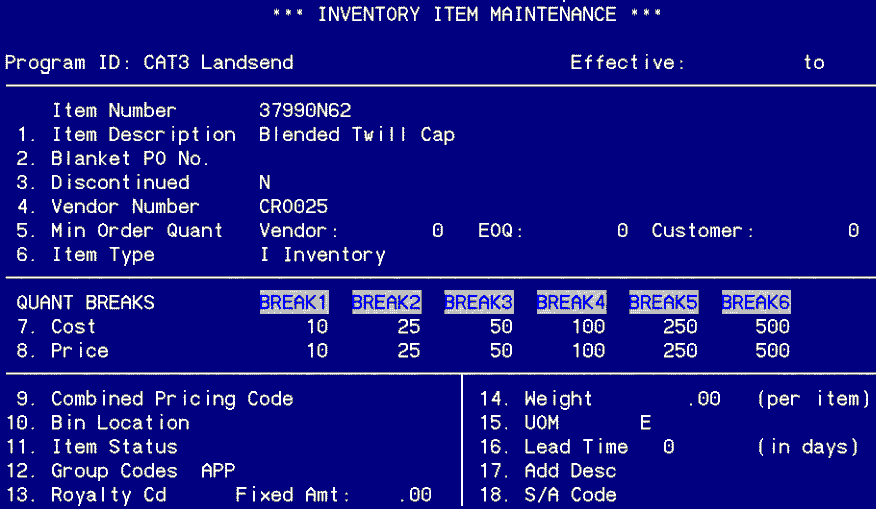
Item Setup
Program ID. Enter the program under which the items will be held. The program is setup in Inventory & Sales Program Setup. Co-op, inventory, production, CINV, and non-inventory items may all be in one program.
Item Number. Enter the item number to be set up. The system will prompt Verify: Add New Item? (Y/N). If this is a new item, enter "Y". If the item number entered is an existing item and the Add New Item? prompt displays, enter "N" and recheck the accuracy of the number entered. To display existing items, enter "?" to display a window listing the existing items. If an item number is in the Item Number field, press arrow down to display the next item on the list.
Item Description. Enter a short description of the item. A maximum of 25 characters may be entered. This is a required field.
Blanket PO No. This field is not used.
Discontinued. If an item is to be discontinued, enter "Y". The system defaults to "N".
Vendor Number. Enter the vendor number through whom this item is ordered most of the time. The vendor number will default to Order Entry, but can be overridden. This is a required field.
Min Order Quant. Enter the minimum order quantity that may be ordered from the vendor. Enter the minimum quantity the customer can order. If a quantity is entered in Order Entry that is less than the minimum quantity entered, a warning box will display stating the minimum quantity. This will not stop the order from being entered. It is up to the operator to notify management of an order amount under the minimum quantity.
Economic Order Quantity. This is a user-defined quantity that represents the most efficient quantity to purchase based on usage and cost breaks. This is helpful in reordering and on the Stock Status Report it can suggest a Reorder Qty. based on availability and the EOQ.
Item Type. The prompt will read Enter the item type, I=Inventory, N=Non-Inventory, P=Production. Enter the item type in this field. One item type is missing from this prompt. This field prompt will display C=Customer Owned only when a customer number is entered into field 7 of Inventory & Sales Program Setup on the IFM menu. No Customer Owned (CINV) item can be entered unless the customer number is entered in that field.
Quant Breaks. Enter the quantity breaks given by the vendor and to the customer. The vendor is the cost breaks and the customer is the price breaks. DO NOT ENTER DOLLAR AMOUNTS IN THIS FIELD. These are the QUANTITY breaks. The dollar breaks are entered later in this setup. Enter the minimum quantity for the quantity breaks to take effect. Example: If the quantity break on an item is, for instance, 1-24 for $5.00 and 25-36 for $4.50, enter 1 in the Break 1 field and 25 in the Break 2 field. There are 12 cost and 12 price quantity breaks available, although only six display on the screen at any one time.
Combined Pricing Code. This is a user-defined code used to group like items together in the quantity break category. Example: A customer orders 32 shirts, 8 small, 8 medium, 8 large, and 8 X-large. If the quantity and price breaks are identical for the four items entered, the customer will receive the price break entered. The shirts are different SKU#s but the same type of shirt. If the Combined Pricing Code is left blank, the customer would pay full retail for the 32 shirts.
Bin Location. This field is used to identify the location of the merchandise in the warehouse. This bin location will print on Packing Slips and on the Physical Inventory Worksheet. This is useful during order fulfillment or physical inventory to save time in locating the items to ship or count.
Item Status. Item status code is a user-defined code used to identify a category or group of items for reporting purposes. An example of an item status code might be M for mugs, C for clothing, or S for shirts. Several sales reports pull info based on the item status codes.
Group Codes. This field is not fully implemented at this time.
Royalty Code. Royalty codes are entered to identify items sold which require remittance back to an entity, such as Coca-Cola, Pepsi, or Ford Motors. Royalty codes can be entered onto an item in Order Entry , setup on the item itself in this field, or setup on a customer who only orders royalty items. The codes are setup in Royalty Code Maintenance on the SEI menu.
Weight. This is a memo field used by sales or the purchasing department to assist with the freight calculation for items ordered. If the sales agent knew that the item being ordered weighed 25 pounds, the agent would be able to closely calculate the freight amount for the item ordered.
Lead Time. This is a memo field used to assist in the calculation of the length of time needed to order an item and receive the item into the warehouse.
UOM. Unit of Measure. If the item weighed 25 pounds, is this by item, a carton of items, etc? Depending of the quantity ordered, the unit of measure will assist in freight calculations.
Add Desc. Added Description is not fully implemented at this time.
S/A Code. Sales Analysis categories in inventory are not fully implemented at this time.
Once the information is entered in the first window, an options window will appear. The highlight bar will be on F6=Cost/Price Maint. This is the access to the windows that add components to the item entered.
Every item in the system must have at least one component. The component for a blank white T-shirt would be a blank white T-shirt. The components for a golf kit may be 3 golf balls, 3 golf tees, and a golf tool. To add components to an item, select F6.
Option Window
F5=Change Header. If, after entering the information in the first window, certain fields are noticed to be in error, select F5. The prompt will read Enter a line number (1-18), F4=End. Enter the line number to be changed or modified. Select F4 to return to the option window.
F6=Cost/Price Maint. This option enables components to be set up or added to the item entered. This option displays two separate windows through which the components are entered. F6=Cost/Price Maint will be discussed in detail later in the sections titled Item Component Selection and Item Component Detail Maintenance.
F7=Imprint Template. Some items entered are embroidered or screen printed the exact same way every time sold. If this is the case, select F7 to display the Imprint Template window. This is the same window that displays in Order Entry. Enter the imprint instructions for the item. When the item is entered onto an order in Order Entry, the imprint template will default to the order. This is useful in saving keystrokes to enter the imprint instructions every time an order is entered for this item.
F8=Notepad. To enter notes concerning the item, select F8. Enter into the notepad any notes that would give the order entry operator, or anyone else that accesses this item number, information that would assist in the entry of the order. Enter information such as companion items, embroidery notes for M order attachments, etc. NOTE: When entries are made in any notepad in the system, there are a few shortcuts:
sF5. This entry will display the date, time and the operator ID for who is entering the notes in the notepad. The operator ID will display as the log in ID, not necessarily the operator actually making the notes. The keystrokes are press and hold the shift key and select F5.
CTRL A. Press and hold the control key and touch "A". This will insert blank lines into the notepad. When a new note is entered, select CTRL A to move the lines of the previous notes down.
CTRL D. Press and hold the control key and touch "D". This will delete lines from the notepad. Set the cursor on the line to be deleted and select C TRL D.
F2=Purchasing Notepad. The purchasing notepad is notepad that can be used as a reference area for notes on things that you need to do when purchasing this item.
F9=Delete Item. This option removes the item from the database. If an item is entered and found to be in the wrong program or the item is an existing item and is discontinued, select F9. Items cannot be deleted if there are any orders in the system or On Hand quantities exist in inventory.
F10=Copy Item. This option is a keystroke saver. If an item is in a discontinued program and a new program is being entered with the same items, select F10. This will display the Item Copy Utility window. Enter the program ID the item is to be copied to and the item type, Co-op or Fulfillment. If the item number changes in the new program, enter the new item number. The copy mode can be B=Basic Setup Only or A=All. Basic Setup means that only the basic setup information will be copied. The inventory and sales history stays with the original item. If All is selected, the basic setup information, the inventory and the sales history will be imported to the new item in the new program. If all of the items in a program are to be copied, use Program to Program Item Copy Utility on the IFM menu.
F11=Sales History. To display the sales history for an item, select F11. This will display the Sales History window. This window shows the sales for the item for the current year and last year. The information includes Sales (dollars), Quant (quantity of item sold), and Ords (number of orders entered with this item). The window also shows the date of the last order and the last 5 or 6 order numbers pertaining to this item.
sF1=E-Commerce Info. This is a new option that allows the entry of information to be used on the e-commerce site on the web. For more information, click on E-Commerce.
sF2=Companion Items. This option informs the users of the website of any companion items for the items being displayed. An example might be golf towels, golf balls, and golf umbrellas displaying when a golf shirt is selected. For more information, click on E-Commerce.
sF3=Substitute Items. This option is used to display substitute items for items on the website that have fallen below manageable inventory levels. For more information, click on E-Commerce.
sF4=Item Categories. This option is used to group items into categories for use on the website. For further information, click on E-Commerce.
F5=Inventory. This option displays a smaller window, with four (4) options for entry.
Re-Order Point. When inventory items are loaded into the database, it is recommended that a re-order point is entered. Re-order point is the lowest the inventory levels can go before the item must be re-ordered. This will print on numerous inventory reports and is very useful for the sales or purchasing departments for inventory management.
Alternate Inventory Location. If an identical item is located in two different programs, the system can be set to pull the inventory from one program and show sales through another. The alternate inventory location may have a different item number for the inventory. There are times when an item On Hand inventory is kept in one location but the sales are handled through a different program. Enter the alternate inventory location in this field.
Setup Charge Information. This option is not fully implemented at this time.
Average Cost. Every inventory item in the system MUST have an average cost associated with the item. The cost on a fulfillment order is the average cost. A missing average cost would cause the order to show a 100% gross profit.
Purchasing Notepad: This allows the user to put in a reference notepad in Inventory Item Maintenance. This notepad is integrated into the Item Master List and Inventory Management Report. This enables the storing of important purchasing information about negotiated prices, coupons, etc.
sF6=Extended Description. This option is not fully implemented at this time.
sF7=G/L Distribution. As discussed in the Inventory & Sales Program Setup , a program can be setup to affect a particular General Ledger account or accounts. The same is true of items. If the accounting is departmentalized and the items are to distribute to specific General Ledger accounts based on the item, select sF7. Enter the General Ledger accounts for Sales, Cost of Sales and Inventory. This will distribute to the accounts as the item is purchased and sold. If no G/L distribution is needed on the items, leave this window blank. If a G/L account is entered for the item, the distribution will override the program G/L distribution. If left blank, the system will default to the program G/L distribution.
sF8=Export Information. This information should be included on all items that, if shipped internationally, must be declared on the NAFTA documents. The entries in this field will automatically import into the International Shipping Documents.
sF9=Other Pricing Info. This option is not fully implemented at this time.
sF10=Price Buildup Matrix. This option is not fully implemented at this time.
Item Component Selection
When the option window first displays, the highlight bar will be on F6=Cost/Price Maint. To add or enter components onto an item, press Enter while the highlight bar is on F6, or select F6. This will display the Item Component Selection for Item: XXXX window. The prompt will read Enter=Select, A=Add, D=Delete, F4=End. To select an existing component for maintenance or modification, press Enter after highlighting the component using the arrow keys. This will display the Item Component Detail Maintenance window. This window will be discussed in detail later in this section. To add components to an item, either as the initial setup or as a maintenance procedure, enter "A". This will also display the Item Component Detail Maintenance window. To delete an existing component, highlight the component to delete and enter "D". The previously mentioned window will not appear with this option.
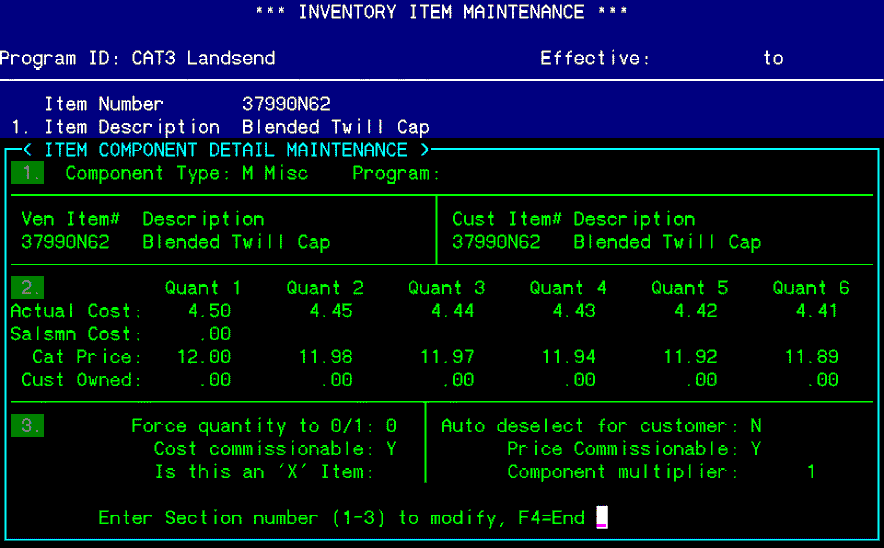
Item Component Detail Maintenance
The third and last window to item maintenance is the Item Component Detail Maintenance window. It is in this window that the cost and price for a component, which affects the cost and price of the item, are entered.
Section One
Component Type. There are two types of components in the EZZ inventory system, M=Misc and I=Inv.
A M=Misc (miscellaneous) component is a component purchased from a vendor. If a P order is entered into the system to purchase this component, the component type is M. Most of the components added to items are M=Miscellaneous components.
An I=Inv (inventory) component is a component received from within the inventory. The initial item is purchased from a vendor and has an M component. This item is now in the inventory. If another item is entered into inventory that has, as its component(s), this inventory item, the component on the second item will be I=Inventory.
Program. If the component is an M component, this field will not prompt. If the component is an I component, enter into the Program field the program ID of where the inventory component is presently warehoused. When the On Hand inventory is loaded for the second item, usually through a P order transfer, the On Hand for the inventory component will be decreased as the On Hand for the second item is increased.
Ven Item#. This is the vendor item number. Enter the item number as the vendor has numbered the item. This item number will print out on the purchase order faxed or mailed to the vendor. This is only true if the component is an M component type. If the component type is an I, the vendor item number will be the item number as set up in the inventory. This is what tells the system to reduce On Hand inventory when this item is used as a component to another item.
Description. This field will automatically default to the item description. If the vendor's description is different than the item number, modify the description to match the vendor's description.
Cust Item#. The customer item number is the item number the customer sees on the invoice. This number will default to the item number.
Description. This field will default to the item description.
Section 2
Actual Cost. This is the cost from the vendor. This cost will default to the cost field on the purchasing order type. If cost quantity breaks were entered in the first window, enter the costs associated with the quantity breaks in the first window. ONLY THE NUMBER OF BREAKS IN THE FIRST WINDOW WILL PROMPT THE THIRD WINDOW. If two cost breaks are entered in the first window, then only two costs may be entered in this window.
Salesman Cost. If, for commission calculations, the cost of an item is set higher that the actual or average cost due to overhead and warehousing costs, enter the cost to be used in the commission calculation in this field. Only the first break will prompt.
Cat Price. This is the price to the end user, for CINV items, or customer, for inventory items. This will default to the fulfillment order as the order price. As with Actual Cost, if two quantity breaks were entered in the first window, only two catalog prices can be entered in the third window.
Cust Owned. This is the price to the client, on CINV pre sell orders, or the cost on the CINV release fulfillment orders to the end users if the CINV items. On the pre sell orders to the client, this price will default as the order price. On the release fulfillment orders, this will default as the cost on the order.
Section 3
Force quantity to 0/1. For the most part, the components on an order will have forced quantities to the order quantity, or 0. The items will cost out at order quantity x cost. Some components are to be charged once on an order regardless of the order quantity. These components might include set up charges, PMS color matches, etc. This field, on these components, should be 1. The item will cost out at a one-time cost.
Cost Commissionable. If the cost is to be used as part of the commission calculation, enter "Y". If no commissions are paid on this item or if the salesperson is paid commissions based on the sale price, enter "N".
Is this an "X" item. This makes the item an internal cost item. Normally this field is left blank. Be careful if setting up X cost components as purchasing them will not affect the G/L and a manual Journal Entry will need to be made.
Auto deselect for customer. This option is not fully implemented at this time.
Price Commissionable. If the price is to be used as part of the commission calculation, enter "Y". If no commissions are paid on this item or if the salesperson is non-commissioned, enter "N". If the salesperson is non-commissioned, both price and cost should read "N".
Component Multiplier. Component multiplier is the mechanism used to cost out an item on an order. If the component added to an item is a singular item, the component multiplier will be "1". If the component added to an item has duplicates also on the item, the component multiplier will be greater than "1". Example: A blank white T-shirt would have a component of a blank white T-shirt with a component multiplier of "1" . A golf kit would have components of 3 golf balls, 3 golf tees, and a golf tool. The golf tool would have a component multiplier of "1". The golf ball and tees would have component multipliers of "3". This would cause the order to be cost out at an amount equal to three golf balls and three golf tees and one golf tool.
Once the information is entered into the third window, the prompt will read Enter Section number (1-3) to modify, F4=End. If any information is seen to be incorrect, enter the number of the section the incorrect item is located in and press Enter until the cursor rests in that field. Modify the information and press Enter until the prompt returns. Press F4 to return to the Item Component Selection window. If more components are to be entered to this item, press "A" to redisplay the Item Component Detail Maintenance window. If the item is completed, press F4 to return to the first window. Press F4 again to return to the item number. If more items are to be entered, enter the item number and repeat the process discussed above. If no further items are to be entered, press F4 to return to the Program ID field. If items in other programs need to be added or maintained, enter the program ID. If no further entry is needed, press F4 to return to the IFM menu.
Existing items, already in inventory to be transferred onto the EZZ system at the onset of a new program, should have matching On Hand and Billable Quantity On Hand, if in fact the items have all been vouched and/or paid for. However, transferring Customer Owned Inventory in stock onto the EZZ system that has already been billed sets BQOH to zero. The inventory account was reduced/credited when the customer who owns the goods was initially billed.
The customer price of a fulfillment inventory item is set in the primary or first component on an item (the main component). This is not a concern when an item is a single component, but when items have multiple components, then the additional components' cost must be covered in the price set in line one. There must be at least one component for an item and proper operation requires an initial average cost.