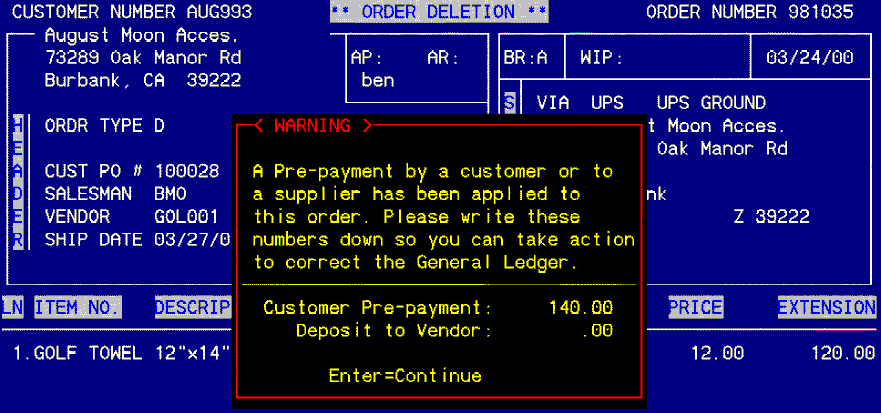|
Order Processing Order Deletion |
|
Order Processing Order Deletion |
Order Deletion enables the removal of an order from the EZZ system. If an order is entered into the system that, once entered, is found to have multiple errors, the order may be deleted from the system. Once an order is deleted, there is no possibility of referencing this order again. IT IS GONE.
It is recommended that Order Deletion be set at a fairly high security level. For a list of the deleted orders, refer to Order Change Log on the OPU menu.
If an order is to be sent to history for future reference, use Order Completion Utility on the OPU menu.
There are times when using Order Deletion is not recommended, or cannot be used.
Shipping posted to order. If shipping was previously posted to the order, the system will not allow the deletion of the order. The shipping must be removed from the order by entering a negative shipping amount in Shipping and Receiving Posting on the SPS menu. If Order Completion Utility is used, the inventory levels may display erroneous balances due to shipping entered on a cancelled order.
Receiving posted to order. If receiving was previously posted to the order, the system will not allow the deletion of the order. The receiving must be removed from the order by entering a negative receiving amount in Shipping and Receiving Posting on the SPS menu. If Order Completion Utility is used, the inventory levels may display erroneous balances due to receiving entered on a cancelled order.
Vouching entered on order. If vouching has been performed previously on the order, and the invoice register for the vouching has been updated, the system will not allow the deletion of the order. The order may be sent to history using Order Completion Utility on the OPU menu, but deletion is not an option available. If the vouching has not been updated, un-vouch the order and then delete.
Billing entered on order. If billing has been performed previously on the order, and the invoice register for the billing has been updated, the system will not allow the deletion of the order. The order may be sent to history using Order Completion Utility on the OPU menu, but deletion is not an option available. If the billing has not been updated, un-invoice the order and then delete.
Vendor Prepayment entered on order. If a vendor prepayment has been entered onto the order, the system will display a Warning window stating that a prepayment by a customer or vendor has been applied. The system will allow the deletion of this order. BEWARE! The prepayment amount will need to be removed from the Vendor Prepayment account using a Journal Entry. If the Journal Entry is not entered, the Vendor Prepayment account will be out of balance with the Vendor Prepayment Audit Report.
Customer Prepayment entered on the order. If a customer prepayment has been entered onto the order, the system will display the same Warning window discussed in Vendor Prepayments. The system will allow the order to be deleted. BEWARE! The prepayment amount will need to be removed from the Customer Prepay account using a Journal Entry. If the Journal Entry is not entered, the Customer Prepayment account will be out of balance with the Customer Prepayment Audit Report.
REMEMBER: Order Deletion makes the order "go away". Order Completion Utility sends the order to history.