|
Order Processing Shipping & Receiving Posting |
|
Order Processing Shipping & Receiving Posting |
The Shipping/Receiving Posting program is where shipping and receiving can be posted to orders. There are three (3) places in the EZZ system where shipping and receiving can be posted:
| 1. | Shipping/Receiving Posting on the SPS menu |
| 2. | Shipping/Receiving Posting on the OPU menu |
| 3. | Shipping and Receiving windows in Order Invoicing on the OP1 menu. |
Shipping/Receiving Posting on the SPS and the OPU menu are the same program. The EZZ system gives the user two different ways to achieve shipping/receiving posting.
NOTE: All Shipping and Receiving MUST be posted to an open order.
Shipping and receiving effect only inventory items. There is no shipping or receiving on drop-ship or co-op orders. Shipping effects inventory by reducing On Hand and reducing Allocated quantities. Receiving effects inventory by increasing On Hand and reducing On Order quantities.
Inventory Item Shipping/Inventory Item Receiving
INVENTORY ITEM RECEIVING and INVENTORY ITEM SHIPPING are the titles to the shipping or receiving windows in Shipping/Receiving Posting. There are seven (7) columns in each window. The first three (3) columns are self-explanatory. The last four (4) are:
| 1. Ordered – The original order quantity. This field is not accessible for change. To change this field, the order quantity must be changed in Order Maintenance on the OP1 menu |
| 2. | To Date – The quantities previously received/shipped will appear in this field. The To Date field is not directly accessible. This field can only be changed by entering amounts in the received, or shipped, fields. |
| 3. | Received – Present quantities received are entered into this field. The entries to this field affect the To Date field. On selling orders, this column is named Shipped, but has the same functionality. |
| 4. | C – This abbreviation stands for complete. If a "Y" is in this field, the line item is complete. If your ordered quantity is 100, the To Date reads 95, and the vendor has informed your company that the other 5 will not be shipped, the line can be completed by responding with a "Y" per the prompt Do you want to complete this line? (Y/N). Pressing enter will leave the line open. |
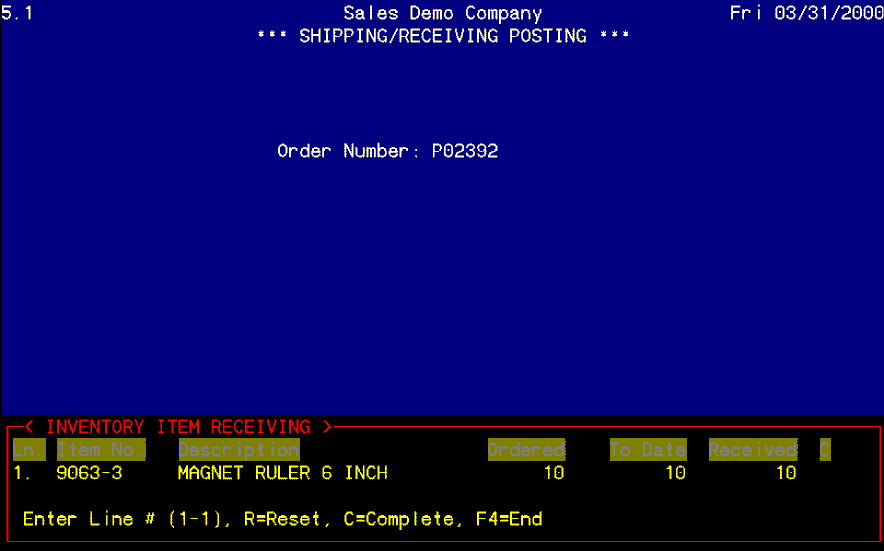
Shipping/Receiving Window Options
When the shipping/receiving window is initially accessed, the prompt reads Enter Line # (1-1), R=Reset, C-Complete, F4=End. To complete all lines with one keystroke, select C=Complete. This will enter the ordered quantity into the received, or shipped fields and complete all line items on the order. If an error was made in the received, or shipped, quantity, select R=Reset. This will return the To Date quantity to the level it was before the erroneous entry was made.
NOTE: If there are multiple items on the order and only a few were not received, or shipped, complete, enter C -Complete first. Then, return to the lines that were received, or shipped, short and enter the correct amounts received, or shipped. This will save keystrokes and time.
Misc. Item Shipping
Misc. Item Shipping is the title of the shipping window that contains * items.
Negative Receiving/Shipping
If an amount has previously been entered into the receiving, or shipping, fields and the order is still open, a negative receiving, or shipping, amount can be entered to reflect the rejection of a shipment or the correction of an erroneous amount entered. The process remains the same with the exception of a minus (-) in front of the receiving, or shipping, amount. This will return the To Date field to reflect correct amounts actually received, or shipped.
Automatic Invoicing Option
Invoicing on selling orders can be performed in the warehouse as shipping in posted. This option is turned on/off on the SEI menu under Fulfillment Inventory Setup. If invoicing is to be completed as shipping is posted, enter "Y" in field 4. If not, enter "N".
When the shipping is posted to the order and F4 is selected to exit the shipping window, an invoicing window displays. Enter the freight amount. The prompt displayed is Enter F=Freight, P=Package Info, S=Send Shipping Info, W=WIP Code, I=Invoice, V=View, F4=End__. To invoice the order, enter I=Invoice.
Invoicing Options in Auto-Invoicing
| F | Freight enables the maintenance of the freight field should the incorrect freight out amount be entered initially. |
| P | Package Info enables the invoicer to enter packaging information including package ID, tracking # and # of packages. |
| S | Send Shipping Info |
| W | WIP Code enables a WIP code to be entered onto the order. |
| I | Invoice will bill the order to the customer. Invoice printing and register/update cannot be completed in this option. Invoice printing and register/update are located on the OP1 menu. |
| V | View enable the invoice to be viewed before selecting I=Invoice. The display will be a graphical representation of the invoice to the customer. |
Automatic WIP Code Posting
The automatic posting of WIP codes to the order can be turned on/off on the SEI menu under Fulfillment Inventory Setup. A "Y" response to Enter WIP code from shipping? will set the system to automatically set a WIP code of S=Shipped to the order when shipping is performed on the order. If WIP codes are to be set manually on the OPU menu, respond "N".