|
Accounts Receivable A/R Open Invoice Inquiry |
|
Accounts Receivable A/R Open Invoice Inquiry |
A/R Statement Printing is used to print monthly activity statements for your customer's account and may also be used to print collection letters as part of your collection activities. Statements may be printed for a single customer, a range of customers, or all customers. A/R Statement Printing is on the ARM menu code.
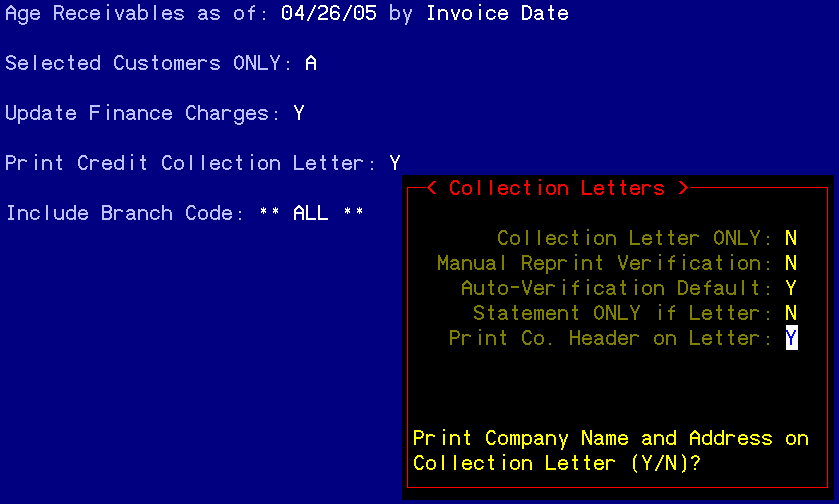
STATEMENT PRINTING SETUP
Age Receivables as of. Enter the date the receivable to be listed on the statements are to be aged by. This is usually the same date as appears on the statement. By is the mode by which the aging is to be calculated, invoice date or due date. The usual mode is by invoice date.
Selected Customers ONLY. The statements may be printed for a single customer, a range of customers, or all customers. To print a single statement for a customer, enter "I". The system will not ask for the customer number to print until after the Disable Auto-Faxing prompt. To print a range of customers, enter "R". The system will ask for a starting and ending customer number. Enter the starting and ending customer number to print. To print a statement for all customers, enter "A".
Update Finance Charges. To update finance charges to customers, enter "Y". The system will update the memo entries that are the finance charges for the customer. Finance charges in the EZZ system are memo entries until the customer actually pays the finance charges. At that time, a Finance Charge invoice may be generated through Cash Receipts Application to affect the General Ledger revenues. To continue without updating finance charges, enter "N". The system will bypass any memo entries for finance charges. For customers whose More screen states that no finance charges are to be entered for this customer, a "Y" entry will not cause finance charges to be calculated.
Print Credit Collection Letter. To print collection letters with the statements that have invoices that are past due, enter "Y". At the end of the statement prompt, a window titled Collection Letters will display on the right side of the screen. Collection letters and the generation of the letters will be discussed later in this document.
Include Branch Code. The statements may be set to print for only one particular branch or all branches. To print the statement for one branch only, enter the branch code to print. To display a list of the branch codes, enter "?" to display the Branch Codes window. Select the branch to print by entering the sequence number to the left of the branch code. To print all branches, press Enter.
NOTE: The Collection Letter window will appear at this time. After the collection letter prompts are finished, the statement prompts will continue.
Print Only Customers who have an Invoice OLDER than. The statements may be set to print only if a customer has an invoice older that XX number of days. To set the statements to print all invoices for all customers, enter "0". An immediate prompt for the maximum number of days will display. The default display will be 999 days. Press Enter to accept the 999 days. To print only those invoices older than, for example, 30 days, enter "30" and then press Enter past the 999 days. You may enter any number in this field for the age of the invoices up to 999.
Exclude Customers with Credit Balance. It is generally accepted that statements showing a credit balance are not sent to the customer. To exclude all customers with a credit balance from statement printing, enter "Y". To include all customer in statement printing regardless of the balance of their account, enter "N".
Disable Auto-Faxing (Print All) (Y/N)? This option allows for the statements and collection letters to be hard copied. On the customer More screen in Customer Master File Maintenance, field 21, the system allows invoices and statements to be faxed, printed, or both. To disable the auto-faxing for the printing of the statement, enter "Y". To allow the statement to be faxed, enter "N". The system will ask if the information is correct. Review the setups before entering "Y". For most companies, statement printing may be a very long process.
Collection Letters
Collection letters are letters composed in Memo Writer that may be attached to the aging categories in Accounts Receivable Setup on the SER menu. The memo sequence numbers attached to the aging categories will set the memo to print if any invoice on the statement fall within the aging categories other than Current. The first step in collection letters is to compose the collection letters. To send different letters with each aging category, four different memos will need to be composed. Proceed to Memo Writer to compose the letters. Memo Writer may be accessed from the HOTKEY menu (F1) or from the HOT menu. The HOT menu is a hidden menu. Type HOT at any menu to access this menu. Memos composed in Memo Writer become correspondence when you exit the memo. At that time, they are assigned a sequence number. It is this sequence number that will be important in the second part of this setup. For more information on writing memos, refer to Memo Writer. To find the sequence numbers for the memos composed, proceed to Correspondence Inquiry on the INQ menu. Write down the sequence numbers for the letters, as they will be needed soon.
Proceed to the SER menu under Accounts Receivable Setup. To the right of the aging categories is a field named C/C Letter #1, #2, #3, and #4. Enter the sequence number for the collection letter corresponding to the first aging category in the #1 field. Enter the sequence number for the collection letter corresponding to the second aging category in the #2 field. Continue until there is a sequence number in each of the collection letter fields. Press F4 to return to the SER menu. Because modifications were made to the general setup of the system, it will be necessary for you to log off EZZ and then log back on. This executes the change for your workstation. Changes made anywhere on the SET menu, SER is a submenu of SET, requires the user to log off and back on. The changes are actually made to the server. By logging off and then back on, those changes are then executed for your workstation. Any other user who will be using the information modified in this menu will also have to log off and back on to execute the change for their workstation. At this point, you are ready to print statement that will include collection letters. To print collection letters with the statement, the prompt Print Credit Collection Letter above must be answered "Y".
Credit Letter Setup
The setups for the collection letter are a series of statements within the Collection Letters window. How the system prints, or does not print, the collection letters is dependent on the responses given these statements.
Collection Letters ONLY. To print only collection letters without the statements, enter "Y". To print collection letters with statements, enter "N".
Manual Reprint Verification. To manually verify collection letters that have already been sent to a customer, enter "Y". The system will display a window titled Duplicate Letter. The window will display the customer number, the aging category for the letter to be sent, the date the last letter was sent, and a fourth prompt stating Send Another. To send this letter to this customer again, enter "Y". To exclude this customer from receiving this letter again, enter "N". The printing of the statements and/or the letters will not begin until all manual verifications have been answered. When the system returns to the ARM menu, printing will begin. To reprint duplicates without manual verification, enter "N" in Auto-Verification Default. This statement will only prompt for response of the above prompt, Manual Reprint Verification, is answered "N". To reprint duplicates for all customers, enter "Y". To auto-default that the system not reprint duplicate collection letters, enter "N". We suggest that the A/R aging report be reviewed before answering this statement. Although a duplicate letter may be sent to a customer, the invoice(s) that caused the letter to print may be different than the invoice(s) that caused the previous letter to print.
Statement ONLY if Letter. This statement will allow for the printing of a statement only if a collection letter will also print. This means that customers whose accounts are current will not generate a statement because no collection letter will be generated. To print a statement for only those customers who will receive collection letters, enter "Y". To print statements for customers regardless of whether or not a collection letter will be generated, enter "N".
Print Letterhead on Letter. This option allows collection letters to be printed on your company letterhead or on plain paper. On plain paper, the header will be the same as the header printed at the top of A/R invoices. To print collection letters on your company letterhead, enter "N". To print the header on the collection letters as shown on A/R invoices, enter "Y". The system will stamp a line in the credit notes notepad stating which collection letter was sent along with the date the letter was sent. After the Collection Letters window is finished, the system will prompt for response to the last three prompts as listed above under Statement Printing Setup. If after responding to the last three prompt the information is correct, enter "Y" to Are ALL Entries Correct (Y/N)? to proceed with printing. To modify information entered, enter "N" and correct setup. For statement printing for an individual customer, the prompt for the minimum days age and exclude credit balance customers will not display. The system assumes that if you are asking for a single customer, whether or not there is a credit balance or the minimum age of the invoices is not a concern.