|
Accounts Receivable Cash Receipts Application |
|
Accounts Receivable Cash Receipts Application |
Cash Receipts Application is used to apply cash received to the customer invoices, post cash on account, enter customer discounts, write off cash or invoice amounts, enter and/or apply customer credit memos, and enter customer debit memos. This program may be used in lieu of Cash Receipts Entry should your company procedures be to post and apply the cash receipts at the same time. For more information concerning posting cash and application to invoices at separate times, refer to Cash Receipts Entry .
Cash Receipts and Application
Bank Code. Enter the bank code that will be affected by this receipt. The bank codes are setup to affect a particular General Ledger Cash account. The Cash account name and number will display. To continue, enter "Y". To reenter the correct bank code, enter "N", reenter the correct bank code, and then enter "Y".
Customer. Enter the customer number for the customer from whom the check/cash was received. The system prompt will read Enter Customer Number, ?=Display, *=Search, F3=Help, F4=End.
Searches may be initiated to find the correct customer number. Some groups of customer numbers may be so similar that a lookup is required to ensure the correct customer is entered in this field.
A simple list may be displayed by entering "?". This will display a window titled Customer Number. The list will consist of all customers entered into the system. The list may be pared down by entering the first couple of characters of the customer number, if known. The list that will display in this window will be only those customer numbers whose starting characters are an exact match to the characters entered. Another assist to the general search is F9=Expand. This will cause the Customer Number window to expand to include information such as contact name, city and state. To shrink the window back to original size, press F9 again.
A more intensive search for the customer number may be initiated by entering "*" in the Customer field. This will display the Search Method window. From this window, a search for a customer number may be undertaken using the customer's alpha sort, zip code, phone number, ASI number, Impact number, salesman number, or account number.
To accept the customer number entered in this field, press Enter. To enter another customer number, press F4 to return to the Customer field.
For those customers with active note pads, the notepad will appear at this time. To remove the notepad, press F4 .
The system prompt will read NO Cash Balance to Apply – C=Cash Receipts Entry, P=Post Non-Cash Transactions, F4=End. When a payment is posted to a customer who has no A/R transactions against which the payment may be applied, the system prompt will read No A/R Transactions on File - Do You Want to Continue (Y/N)?. To perform non-cash transactions on this customer's account or to enter a cash receipt to be applied as an on account, enter "Y". The system prompt will then read as previous in this paragraph.
C=Cash Receipts Entry. To receive cash to the system, enter "C". This will display the Cash Receipts Entry screen. This screen is the exact duplicate of the screen seen using Cash Receipts Entry to post cash to the system. For more information regarding this screen refer to Cash Receipts Entry.
P=Post Non-Cash Transactions . To perform operations necessary to the customer's ledger without receiving cash, enter "P". This entry will allow for applying credit memos and debit memos to invoices, writing off partial invoices or on accounts, and applying on accounts to open invoices. Whenever a cash receipt is involved, C=Cash Receipts Entry must be used.
C=Cash Receipts Entry
To post a cash receipt to the customer's account, enter "C". The customer number will automatically be displayed. To accept the customer number displayed as the customer to whom the cash receipts will be posted, press Enter.
Check Number. Enter the check number of the check sent to you by the customer. The check number must be unique. A duplicated check number will cause one of the entries, usually the first entry to this customer using this check number, to be overwritten. For credit card payments, we suggest using the approval code. For cash payments, we suggest using the date in a MMDDYY format.
Reference. Enter a reference line for this cash receipt. A reference is a note that will inform as to why this payment was sent to your company. We suggest the reference line contain the invoice numbers to which the payment was, or will be, applied. When the payment is to be applied to more invoices than can be entered in this field, enter the first couple of invoice numbers and then the expression et al, or POA (Payment on Account), etc.
Amount. Enter the amount of the payment. Separate checks should be listed separately. Do not add the amounts together. It is imperative that the amount entered is accurate. Incorrectly entered amounts will cause an overage or a shortage when the amount is applied to the invoice(s).
The system prompt will now read Enter LINE # to Change, D=Delete, F4=End. To modify information previously entered in line 1 or line 2, enter the line number to change. The check number may not be changed. To modify a check number, the receipt must be deleted and reentered with the correct check number.
There is only one place in the system to delete a previously entered, but unapplied, payment in the EZZ system. Return to the A/R menu and select Cash Receipts Entry. Enter the customer number, accept the customer and enter the check number to be deleted. The previously entered and un updated check number(s) will be listed on the right side of the screen. Enter "D" to delete the check. Payments may not be deleted from Cash Receipts Application.
Upon exiting theCash Receipts Entry screen, the cursor will be on the DISCOUNT field in the upper right hand corner. Enter discount amounts extended to and taken by the customer. This will increase the BALANCE field so the amount shown is equal to the original total of the invoice(s). The CASH RECD field added to the DISCOUNT field must equal the BALANCE field. To bypass the DISCOUNT field, press Enter. The A/R transactions, should there be A/R transactions, will be displayed.
A sample screen is shown below:
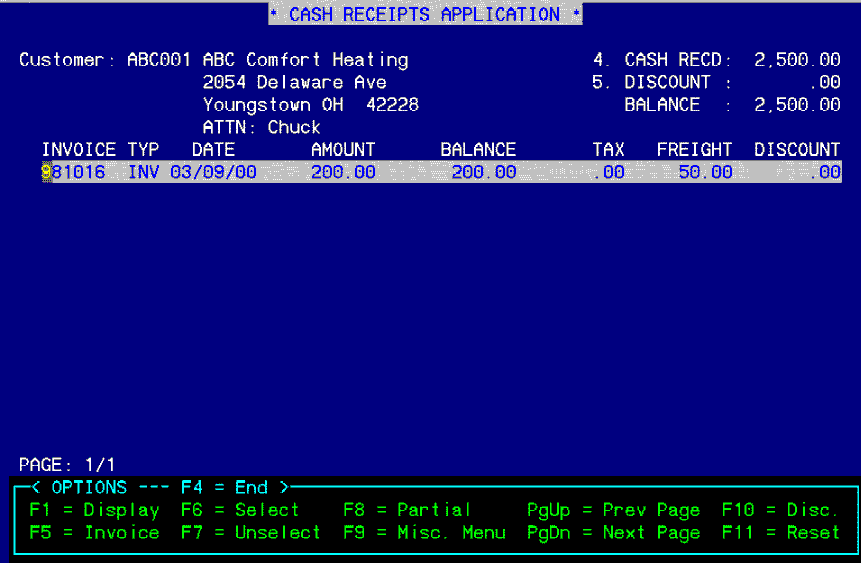
P=Post Non-Cash Transactions
To apply non-cash transactions to the customer ledger, enter "P". This will allow the application of non-cash transactions to invoices. These non-cash transactions may include applying credit memos and debit memos to invoices and writing off invoices and on accounts to the General Ledger.
As seen on the bottom of the above screen, Cash Receipts Applications offers various options used to apply cash to invoices and to accomplish certain non-cash transactions. Each option is discussed below.
Options
F1=Display. This option recalculates the invoice balance(s) after a transaction is completed.
F5=Invoice. This option enables the display of the graphical invoice. Highlight the invoice to display end press "F5".
F6=Select. This option applies a portion, or all, of the BALANCE field to an invoice. Highlight the invoice and press "F6" . The transaction type for this transaction is PMT.
F7=Unselect. This option removes previously selected, un-updated transactions. This option will move an On Account or a payment transaction back to the BALANCE field. Highlight the invoice, or On Account, and press "F7".
F8=Partial. This option displays a Partial Payment window that applies a partial payment to an invoice. Highlight the invoice and press F8. Enter the amount of the partial payment in the window displayed.
PgUp/PgDn. This option enables the viewing of subsequent pages of the customer's account. On the left side of the screen just above the Options window, the system will display the number of pages on the account and the number of the page displayed. In the screen above, the display is 1/1.
F10=Disc. This option returns the cursor to the DISCOUNT field for the entry of a discount amount.
F11=Reset. This option reset all transaction entered that have not been updated. All cash that has been applied to invoices and On Accounts that have been F7=Unselected return to the BALANCE field. The cursor returns to the DISCOUNT field.
F9=Misc Menu. This option displays a second options window, shown below.

G/L-Invoice. This option displays the G/L Write Off window. Highlight the invoice and press F9=Misc Menu, then press "1" and Enter. Enter the General Ledger account the invoice is to be written off to. Then enter the amount of the invoice to be written off. The write off can be all or a portion of the highlighted invoice. The transaction type for this transaction is G/L.
Cash on Account. This option enables the application of cash On Account. Press F9-Misc Menu and then press "2" and Enter. Enter the amount of the BALANCE field to be applied to the customer ledger as an On Account. The transaction type for this transaction is O/A.
Interest. This option displays the Interest window. Enter the amount of the interest the customer is paying. This will create an INT invoice and transaction type. The cash receipt may then be applied to the INT invoice. Only one INT invoice may be created for any one customer in any one accounting period.
Credit Memo. This option is twofold. This option may either create a credit memo on the fly against an invoice or be used to apply an existing credit memo against an open invoice.
Credit Memo on the Fly. If a credit memo is needed to reduce the amount of an invoice, highlight the invoice and press F9=Misc Menu and then press "4" and Enter. This will display the Credit Memo window. Enter the General Ledger account the credit memo is to affect and then the amount of the credit memo. The transaction type for this transaction is C/M.
To apply an existing credit memo to an open invoice, highlight the credit memo, transaction type C/R, and press F9=Misc Menu and then press "4" and Enter. This will display an Apply Credit to Invoice window. Enter the invoice number to which the credit memo is to be applied. The system will verify that the invoice number entered is correct. Enter the amount of the credit memo to be applied to the invoice entered. The system will default the amount of the credit memo into this field. If a partial application is needed, enter the amount to be applied, overriding the amount shown. The system will prompt Data Correct? (Y/N). If the entered invoice and the amount to be applied are correct answer "Y". The transaction type for this transaction is CMA. This will appear under the invoice to which the credit memo was applied. At this point, the C/R transaction will still be visible on the screen, but with a zero balance. The register will remove all three transactions, if the credit memo and the invoice balance were equal.
There are two different credit memos in Cash Receipts Application. The credit memo on the fly is a C/M transaction type and a credit memo created in Order Processing is a C/R. A C/R transaction may stand alone on the customer ledger until applied to an invoice. A C/M may not stand alone and will, at the time of its creation, be applied to the invoice highlighted.
Debit Memo. This option displays the Debit Memo window. Highlight the invoice and press F9=Misc Menu, then "5" and Enter. Enter the General Ledger account the debit memo is to affect and the amount of the debit memo. The transaction type for this transaction is D/M. A debit memo may not stand alone and must be applied to an invoice when created.
Finance Charge. This option displays the Finance Charge window. Enter the amount of the finance charges the customer paid. This will create a F/C invoice and transaction type. The cash receipt can then be applied to the F/C invoice. Only one F/C invoice may be created for any one customer in any one accounting period.
G/L-Cash Only. This option enables the receipt of any non-A/R cash. Examples of this might include a rebate from a utility company, a refund from a vendor, corporate line of credit, etc. It is suggested that all non-A/R cash be received through the HOUSE account. The company should be set up as a customer for the receipt of non-A/R cash. The HOUSE account may be set up on the CFM menu under Customer Master File Maintenance. This option displays the G/L Misc. window. Enter the General Ledger account the receipt is to affect and the amount of the receipt. The transaction type for this transaction is GLM.
Write-Off O/A. This option displays the Write-Off O/A window. The transaction type for this transaction is GLO. REMEMBER: An O/A must be updated before the Write-Off O/A option can be used. If an O/A is applied to the account but then it is found that the O/A needs to be written off, unselect the O/A to be written off and then use option #7 G/L-Cash Only. If the O/A is an updated transaction, highlight the O/A and press F7=Unselect . This will move the O/A to the BALANCE field. The select F9=Misc Menu and then #8-Write-Off O/A. Enter the General Ledger account that the write off is to affect and the amount of the write off.
NOTE: To effect the options listed above, the transaction to be affected must be highlighted.
NOTE: Take care which menu is displayed, Misc Menu or Options. Only if the option is displayed may the option be used.
SUGGESTION: If Cash Receipts Application and Fast Cash are to be used in the same day, a register should be run in between the two operations. All cash receipts may be applied in Fast Cash, but not all Fast Cash applications can be performed in Cash Receipt Applications.