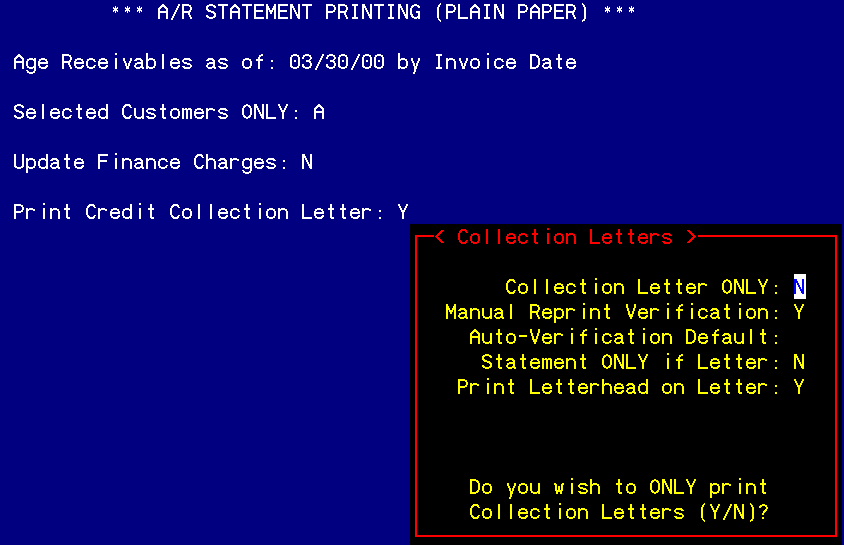|
Memos Memo Writing |
|
Memos Memo Writing |
Introduction
Part of operating a Promotional Products business involves contacting customers, vendors, and prospects. EZZ has integrated a memo writer, label printer, and search and query capability into the package. The following is a discussion of using EZZ to produce form letters, daily correspondence, and other types of letters utilized in the profitable management of a Promotional Products Company.
Writing Letters (Memo Writer)
Memo Writer is found on F1= Hot key menu. Memo Writer can only create new letters. Previously written memos are called correspondence. Correspondence Inquiry may be set on the Hot key menu or accessed from the INQ menu. Files are organized by: Customer, Salesman, Supplier, Letter Date, Alpha Sort, Operator ID, and Prospect. While in Memo Writer, you can choose to print or fax a memo or envelope, save and delete, and modify address and signature. To automatically include your name at the bottom of a letter you must, one time, enter and F4 out of the F10=Modify Address. If you don't want the program to automatically put your name at the bottom of the memo, then don't access the Modify Address.
NOTE: If a letter is printing with the wrong name at the bottom, then access the F10- Modify Address option. This happens when different people are using the same document to send to customers. Memo Writer uses the current user's ID for "Signer's Name" field.
Memo Writer now puts a line in the Customer Comments whenever a memo or letter is sent out using the customer link. This allows for better tracking of what correspondence has gone out.
Adding Logos, Signatures, and Other Items to Letters
Logos, signatures and other scanned images may be added to outgoing faxes. The addition of these items to the file is billable. Contact Quikey about creating logos, signatures, and other scanned images to outgoing faxes.
Finding Letters
Letters in memo writing are given a sequential number which is known as a "seq no." The letters are saved by customer, vendor, prospect, salesman, letter date, alpha code, or operator ID. Find letters using the INQ menu option Correspondence Inquiry.
Mailings
This is an introduction to mailings. This portion of our system is centered around the REP sub-menus LAB and BAT. Create Customer Batch File is just one menu option that creates a batch file. This option creates a batch file which is utilized for customer labels on envelopes. Batch files allow you the versatility of using that same query to produce a customized letter with name and company in the letter.
Batch Files
A batch file is produced when you request a program to perform a search to capture records within master files that match the parameters specified. These results are placed in a BATCH file. A Batch file is a temporary file that holds these results and can be saved under a specific title or name to be retrieved for future use.
Mailings to: Customers, Vendors, and Prospects
After creating a BATCH file from one of the options in the BAT menu, you can perform a mass mailing by merging the BATCH file into a Memo document. This is done using Print/Fax Memos from Batch File option found on the BAT menu.
Text Editing Functions and Auto Letters
As of 1/1/96, Quikey Computer Systems no longer supports Text Editing Functions and Auto Letters.
Collection Letters
The development of an EZZ module that automatically gets payment from your customers is a few years off. However, until such time as it is completed, you can use the collection letter method for reminding late customers to put a check in the mail.
As you may well know, some companies don't pay bills until they are asked to and some companies don't pay bills until they are threatened to. Because of this, friendly and not so friendly collection letters mailed out to aging accounts wake up customers to pay their bills. These letters notify customers of your displeasure with their payment record based on the customer's level of effort to pay. EZZ offers you the power and flexibility of tailoring letters based on the age of a collectable. These custom letters (which include the client's name and account) are automatically generated and printed out with or without a statement included. To start enjoying the benefits of a collection letter system you must first setup certain parameters.
Setting up a Collection Letter
Basic setup of a collection letter is done in Accounts Receivable Setup on the SER menu that is a sub-menu on the SET menu. You can set four (4) separate aging categories with a letter for each category. Aging is calculated from the date of invoice.
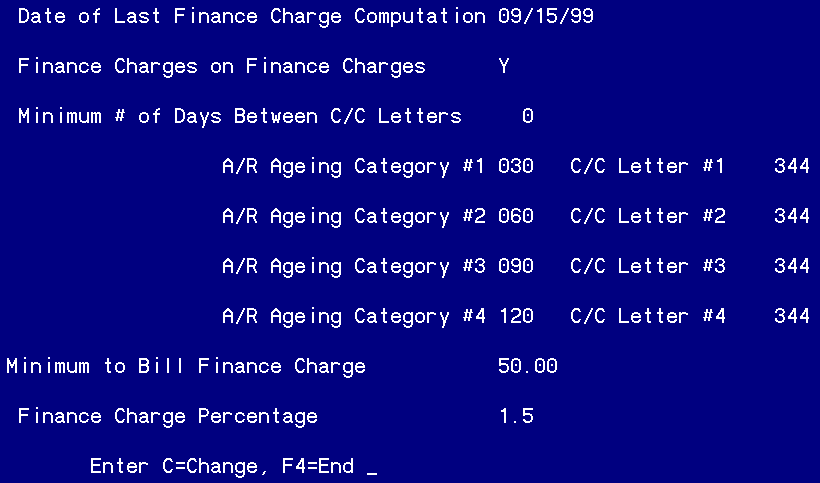
Collection letters are written in the memo writer. Updating collection letters is accomplished in the INQ menu, Correspondence Inquiry. Record the "Seq No." of the file which is going to be used for the collection (see bold example below).

Collection letters are printed in A/R statement Printing option found in the ARM menu of the A/R system. The screen looks as follows: