|
General Ledger General Journal Entry |
|
General Ledger General Journal Entry |
The General Journal Entry program enables the entry of any corrections to previous entries from any source or the creation of miscellaneous entries that are not automatically generated by the EZZ software. There are three steps involved in completing a journal entry.
| 1. | General Journal Entry |
| 2. | Printing the General Journal |
| 3. | Updating the General Journal |
Source Journal Code
Upon entering the program, the prompts will read Enter a source journal code, F4=End. This is a code assigned to each entry to group Journal Entries that are closely related to a single purpose. For example, each month you must make appropriate Journal Entries for payroll that an outside service provides. Because the EZZ system does not support payroll disbursements, all payroll expense and deductions must be entered on the system as Journal Entries through General Journal Entry. Each entry for payroll is related and is classified under one source code such as PR, in this example. The source journal code is used for auditing purposes to locate the origin of transactions on daily and monthly reports.
Note: Source code BB must be used to enter beginning balances which post the information directly to the Beginning Balance field of the period in which you specify. For detailed instructions, refer to Converting Your Existing General Ledger section under Getting Started .
Suggested commonly used source journal codes include:
| BB | Beginning Balances (used only at system startup) |
| JE | Journal Entry |
| AR | Accounts Receivable |
| AP | Account Payable |
| CD | Cash Disbursements |
| PR | Payroll |
| CR | Cash Receipts |
| SJ | Sales Journal |
Entry Number
The Entry Number field is a four-digit number representing the Journal Entry. The system will automatically display the next available entry number. Press Enter to accept this number or you may override this and enter a previously entered entry number, which will display the information originally recorded to make modifications. Refer to Modifying General Journals in this section.
Posting Date
The Posting Date reflects the date of the period you wish to affect. Once you have closed a period, you CANNOT post to it and will receive the warning message. You must then enter a date that is equal to or greater than the current period date. The accounting periods are defined in the General Ledger Basic Set Up under the SEG menu. Press Enter to accept the date displayed or enter a new date.
Journal Comment
The Journal Comment field is used to identify the Journal Entry on audit reports. There is only one comment used for all detail of a Journal Entry. This description will also appear in the transaction detail in Account Inquiry.
Reversing Dates
Reversing dates are used to make adjusting entries from one period to another. The system will post the journal entry to the posting date entered and then make a reversing entry on the reversing date entered. For example, any entries, made as debits, will be then reflected as credits when reversed. We suggest that this feature be used under the guidance of your accountant. If no reversing date is required, press Enter. The following DISTRIBUTION DETAIL window will display.
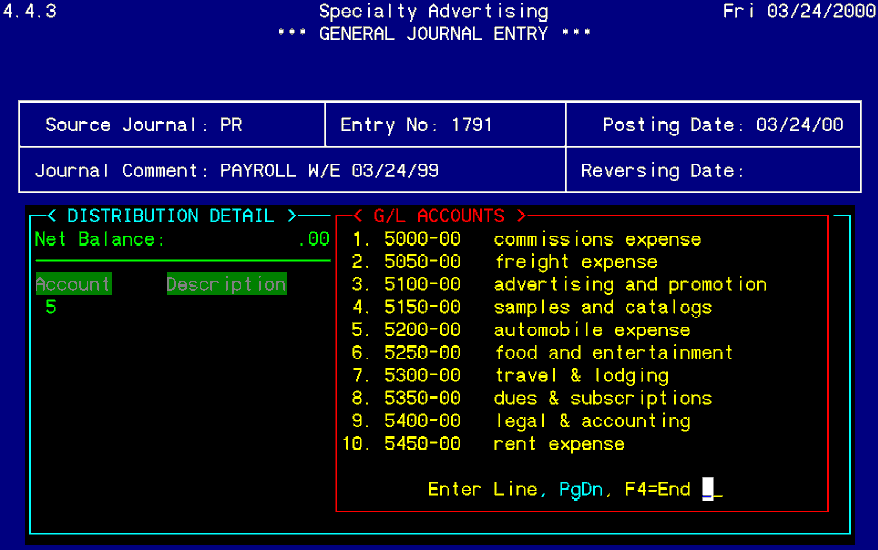
Distribution Detail
The Distribution area appearing at the bottom of the General Journal Entry screen represents distribution by line for each account number you wish to post to and their subsequent debit (+) or credit (-) amounts. Use Page Up and Page Down keys to scroll through the entries.
NOTE: Only 99 entries are allowed per Journal Entry.
Account. The prompt will read Enter the G/L Account Number, ?=Display, F4=End . Enter the General Ledger account needed to distribute the entry. If the account number is unknown, enter "?" to initiate a search from the G/L ACCOUNTS window displayed. Select the account number by selecting the sequence number to the left of the G/L account needed. Partial searches can also be initiated. If the account number needed is in the 4000 series of accounts but the exact number is not known, enter "4" and the window will display only those accounts beginning with a 4. The account description will automatically display.
Debit. Enter the amount of the debit entry for the account entered. This is also the field where the credit entry is made. A credit entry is made by entering a negative debit. This will move the entry over to the credit column and will remove the negative sign (-). If the line entered is the last entry for the Journal Entry and the variance shown is the amount to be entered for this line, press F5 and the system will automatically insert the variance amount into the debit/credit column.
Modifying General Journals
After all entries have been made, press F4. The prompt will read Enter=Change Line, D=Delete, A=Add, F4=End. Use the arrow keys to highlight an entry line. Press Enter to change the line highlighted. Enter "D" to delete the highlighted line. Enter "A" to add another line to the Journal Entry. If the Journal Entry is complete and the variance is zero, enter F4. The prompt will read Enter C=Change, D=Delete, L=Lines, F4=End. Enter "C" to change the posting date or the comment. Enter "D" to delete the Journal Entry completely. Enter "L" to add lines to an existing, un-updated Journal Entry. To exit, press F4. The cursor will return to the Source Journal field. If another Journal Entry is needed, repeat the steps discussed above. If no further Journal Entries are needed, press F4. The prompt will read Do you want to print the General Journal? (Y/N). If the Journal Entry is complete, enter "Y" and, if correct, update. If further entries will be made at a later time, enter "N" to return to the GLE menu.
IMPORTANT: If the debits and credits do not equal, and the variance is not zero, an adjustment must be made to the Journal Entry to continue. The prompt will read "Out of Balance". This situation must be corrected to continue.