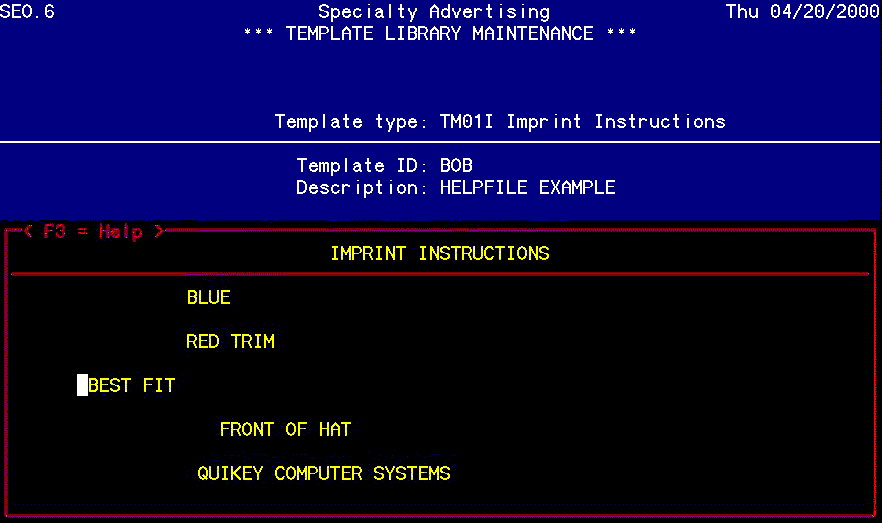|
Order Processing Setup Template Library Maintenance |
|
Order Processing Setup Template Library Maintenance |
A template library is a collection of preset templates that can be imported into a window template. If you have, for instance, imprint instructions that are used on orders repeatedly with the same imprint phrase and the same imprint color, and location, and size, you can set up a template in the library that can be used in order entry. Template libraries can be set up for the following window templates.
| Imprint Instructions | Additional Order Instructions |
| Customer Order Notes | Packing List Instructions |
| Order Note Pad | Customer Comments |
| Factory Notes | Prospect Comments |
Template Library Maintenance is on the Order Processing Setup (SEO) menu.
Select the Window Template. Enter ? to display the list of window Templates.
Assign a Template ID. This is the ID the operator will use for importing. The ID is upper and lower case sensitive.
Enter the description of the template.
Create the entries in the customized template. Enter the information EXACTLY where you wish the words to appear in the Window Template. Press F4 to return to the menu and save.
When in Order Entry, should the Imprint Template be the customized template, select Imprint Instructions from the option box. Type in shift+F3 to cut and paste the customized template into Imprint Instructions.
Fill in the blanks.
Remember that there can be as many templates as needed in the template library. Some orders may use one template and some may use another. From the option box in order entry, five (5) of the template libraries will be available to save time and keystrokes. An example of a template library template is displayed below.